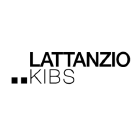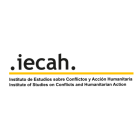WORKING WITH DG ECHO AS AN INTERNATIONAL ORGANISATION | 2021 - 2027
OFFLINE & ONLINE SINGLE FORM APPLICATION
The Single Form can be edited by using two different technologies:
- ONLINE: by editing the document directly in APPEL.
- OFFLINE: by using a specific offline application, which runs in web browsers. The offline application is composed of a webpage (index.html) and project data (in the xml file).
THE SINGLE FORM OFFLINE
To work comfortably with the Single Form Offline and Online you will need:
- A good Internet connection and access to APPEL (if needed)
- A computer with the following software installed: a browser (it can be Chrome, Firefox or Internet Explorer 11, Microsoft Edge - version 84 and higher, performance might not be optimal in older versions of Internet Explorer) and an un-zipping software (for example 7-Zip, WinRar, WinZip etc.)
THE SINGLE FORM OFFLINE WORKFLOW
HOW TO EXPORT THE OFFLINE APPLICATION FROM APPEL
-
After the Creation of the initial eDocument in APPEL.
-
Click on the Export button.
-
Click on “Download SF” button to receive the new Single Form with English interface, (alternatively, you may click on “Télécharger le SF” button to receive the new Single Form with French interface). If you already have the xml file, you can also decide to download only the offline application.
-
You will receive a zipped archive that you need to save and extract on your computer in the location of your choice. It is recommended to save the unzipped folder preferably on the local disk for the best performance when launching the HTML file in different browsers.
-
Launch the index_en.html (or index_fr.html) in the browser of your choice: Chrome, Microsoft Edge or Mozilla Firefox, to load the front page of the Single Form.
-
Click on the “Import the XML” button.
-
In the pop-up window, press on the button “Click here to select a file”, select the XML file from the unzipped package and click on the “Import” button and start drafting the document.
HOW TO EXPORT THE OFFLINE APPLICATION IN CASE YOU DO NOT HAVE ACCESS TO APPEL
- Launch the offline application by clicking on this link https://webgate.ec.europa.eu/appel/layout/single_form_2021.zip
-
Download a zipped archive that you need to save and extract on your computer in the location of your choice. It is recommended to save the unzipped folder preferably on the local disk for the best performance when launching the HTML file in different browsers.
-
Launch the index_en.html (or index_fr.html) in the browser of your choice: Chrome, Microsoft Edge or Mozilla Firefox, to load the front page of the Single Form.
-
Import the .xml file that the colleagues having access to Appel sent you.
-
Click on the “Import the XML” button.
-
In the pop-up window, press on the button “Click here to select a file”, select the XML file from the unzipped package and click on the “Import” button.
HOW TO FINISH EDITING THE PROJECT/DOCUMENT in the offline Single Form and upload the data to APPEL/send it to a colleague/save on your laptop to continue later you should:
- Validate the sections - ONLY if you want to upload the Single Form into APPEL.
- Press on the “Save the XML” button located in the application header.
- Modify or accept the proposed filename in a dedicated window and press “Save” button.
HOW TO START DRAFTING THE DOCUMENT by using the OFFLINE application, you should follow the instruction provided by the Offline Single Form Manual, which describes all the functionalities of the format.
THE SINGLE FORM ONLINE
-
the Internet connection and access to APPEL.
-
one of the modern browsers installed on your computer
(Google Chrome, Mozilla Firefox are recommended for best performance, Microsoft Edge is supported but you might experience some delays, specifically on low-end machines).
THE SINGLE FORM ONLINE WORKFLOW
HOW TO START DRAFTING THE DOCUMENT
- After the Creation of the initial eDocument in APPEL
- Press the “Edit” button. This allows you to start editing the required sections of the proposal and start the editing /drafting of the document. Whenever a user starts editing the project data, a lock for this user and the respective document is established in the database. If another concurrent user tries to edit the same document while the lock exists, he/she will be notified about the lock. The lock is removed as soon as you presses on the “Save” button or on the “Cancel” button.
HOW TO FINISH EDITING THE PROJECT/DOCUMENT
- Validate the sections - ONLY if you want to submit the document to the DG ECHO,
- Press on the “Save” button located in the application header. By doing so, the lock is removed and you will be able to submit the document/let another user working on it/save the information encoded.